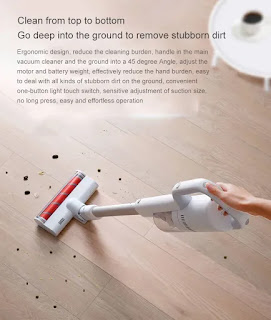|
| Yeelight Candela (Silver) |
Globalisation, economics, ethics, the environment, computers, Asian values, conspiracy theories and male business fashion.
Wednesday, 20 March 2019
Tuesday, 5 February 2019
Friday, 25 January 2019
[Solved] Mi Box 3 software update
 |
| Android TVOS (Oreo) |
What you will need:
- A desktop computer with an internet connection
- A FAT32 formatted USB drive with at least 1GB capacty
- About 20 mins + download time
- Moderate or better hand-eye co-ordination
- Moderate or better computer skills (if you don't have those, see if you have a helpful friend or relative)
- To be mentally prepared for the fact that you have probably lost any software or settings you installed on your Mi Box 3
On your desktop computer
- Format your USB drive if you haven't already done that (in Win10, plug the drive in, wait for it to appear in explorer, then right click and select format)
- Download this stable build (Oreo build 2167)
- Unzip the file "once-8.0-2167.7z" and you should see two files
- update.zip (~645MB)
- xiaomi_update (~34KB)
- Copy those two files onto your USB drive
Now let's go back to the Mi Box 3
- Remove the power plug from the Mi Box
- Insert the USB drive into the Mi Box (there is only one place it will fit)
- Now the tricky part - a manual recovery process
- On the remote control, press and hold the BACK arrow and the OK button at the same time and don't let go (and don't press any other buttons)
- Still holding those two buttons, reconnect the power plug to the Mi Box (some people suggest this is a two person job)
- Don't let go of the buttons until you see a message on the screen telling you the Mi Box is updating
- If you get a recovery menu, select 'Apply update from EXT' then select 'Update from udisk', then select the 'update.zip' file and hopefully it will hopefully update from there.
- Some users report that the remote is very sensitive and won't let you easily navigate to these options - a suggested trick is to put the remote behind your body to weaken the signal - this worked for me, so I guess it's true that I am real in this universe).
- Some users report getting stuck in a recovery mode loop (i.e., you keep rebooting into recovery mode every time you power off and power on) - a suggested method is to ensure that your USB file has the tiny 'xiaomi_update' file on it, which forces an automatic update
- If everything went to plan, you should now have Android TVOS Oreo build 2167, which many users report to be stable and fully functional. Some say magical, but I don't go that far.
You want more? The above stable build will keep hassling you to get the next OTA update, but that too may leave you hanging. In that case you can
- Go back to your desktop and download this build, which is the most recent at the time of writing (and which worked for me)
- Unzip this file, and copy the file 'update.zip' (~630MB) onto your USB file
- You can simply over-write the previous update.zip file containing build 2167
- The important part is to keep the tiny 'xiaomi_update' file on the USB drive so that the Mi Box will automatically update
- Now repeat the procedure in Step 3 above, the manual recovery process
- Hopefully this worked - the subsequent OTA update worked, and the only problem is that the Android TV Remote on my phone will not pair
Next we may list our starter pack...
Further Info:
Mi Box 3Odroid XU4Q
Kodi Settings
NEW RIG
Tuesday, 18 December 2018
Mi Box 3
 |
| MDZ-16-AB |
- Dimensions: 101mm x 101mm x 19.5mm
- Weight: 176.5g
- Processor: Amlogic S905X SoC = Quad-core Cortex-A53 2.0GHz
- GPU: Mali 450 750MHz
- RAM: 2GB DDR3
- Storage 8GB eMMC
- Power: 5V/2A, 4mm x 1.7mm
- Connectivity out
- 1 x HDMI 2.0a (HDCP 2.2)
- 1 x SPDIF Out / 3.5mm audio output (DTS 2.0+, Dolby Digital Plus, up to 7.1 pass through)
- Connectivity in
- 802.11a/b/g/n/ac Dual-band Wi-Fi 2.4GHz/5GHz
- Bluetooth 4.0/3.0
- 1 x USB 2.0 (many users get a 3 port USB 3.0 Gigabit Ethernet adapter, but we find the wireless is fine)
- Remote: Bluetooth voice remote control (2xAAA batteries), but suggest to get a keyboard at least for initial setup
We will post about software separately...
Further Info:
Odroid XU4Q
Kodi settings
NEW RIG
Sunday, 11 November 2018
Google Wifi Mesh Router(s) GA00158-AU
 |
| Say hello to Google Wifi |
- Ezzy's Macbook Air is mainly used in the living room;
- The study and media centre have wired ethernet connections; and
- The living room Sonos Play 3's has a wired ethernet connection and meshes with the other unit in the bedroom.
So far so good, BUT, there are now 5-10 regular SSID's in our area competing at 2.4GHz, and, combined with the apartment architecture, large parts of the bedroom were a dead spot no matter what.
Solution was to buy a 3-pack of these units, and sell 2 on eBay to reduce the per unit cost. We now have Wifi WAF and I arbitraged Google's nudge pricing.
Further Info:
[Solved] Wi-Fi Extender
[Unsolved] Connect Mini HTPC to TV
Saturday, 27 October 2018
New Monitor(s)
Currently we are using 2xDell G2410T (refurbished)
But work is moving to QHD monitors so remoting in with downscaling will be bad. And I'm going to repurpose the Lorne media centre into a midi controller.
So the next choice is:
- 24" HD (1920x1080 at 60Hz) TN panel with 5ms response
- Power consumption 20W operating / 0.15W standby
 |
| Dell G2410T |
But work is moving to QHD monitors so remoting in with downscaling will be bad. And I'm going to repurpose the Lorne media centre into a midi controller.
So the next choice is:
 |
| Dell U2718Q |
- 27" 4K (3840x2160 at 60Hz) IPS panelwith 5-8ms response
- Power consumption 30W operating / 0.3W standby
Further Info:
Labels:
35spring,
energy,
environment,
fashion,
framing,
intellectual property,
networks,
science,
tv
Tuesday, 18 September 2018
Saturday, 18 August 2018
After installing Ubuntu Linux 18.04
Update system
sudo apt update && sudo apt upgrade
Restricted drivers
Software & Update -> Additional Drivers
VLC
sudo apt-get install vlc -y
GIMP
sudo apt-get install gimp -y
Multimedia support
sudo apt-get install ubuntu-restricted-extras
System clean
sudo apt-get autoclean
sudo apt-get clean
sudo apt-get autoremove
Further Info:
Odroid XU4Q
sudo apt update && sudo apt upgrade
Restricted drivers
Software & Update -> Additional Drivers
VLC
sudo apt-get install vlc -y
GIMP
sudo apt-get install gimp -y
Multimedia support
sudo apt-get install ubuntu-restricted-extras
System clean
sudo apt-get autoclean
sudo apt-get clean
sudo apt-get autoremove
Further Info:
Odroid XU4Q
Wednesday, 18 July 2018
Kodi settings
Monday, 11 June 2018
More greenery in the home!
 |
| Long Planter (00 x 600 x 700(H)mm external, 180 x 580 x 190(H)mm internal) |
Further Info:
Greenery in the home!
Labels:
35spring,
fashion,
framing,
gadgets,
intellectual property
Wednesday, 16 May 2018
Wednesday, 11 April 2018
Monday, 26 March 2018
Wednesday, 14 March 2018
Thursday, 25 January 2018
Wednesday, 13 December 2017
It doesn't suck until it doesn't (about 15 mins later)
 |
| Dyson V6 "Exactly the same as the other 6 variants" |
- Dust capacity: 0.1 gallon (bagless, with washable filters)
- Maximum suction power: 100 Air Watts
- Operating autonomy (sic): 20 min
- Time for full recharge 3.5 hours
- Dimensions: 8.2" x 9.8" x 47.5"
- Weight 5.07lbs
- Package includes tools
- Difference between this and the "Absolute", "Animal" and other variants is a pricing strategy
Labels:
economics,
energy,
environment,
ethics,
framing,
gadgets,
intellectual property
Wednesday, 15 November 2017
Tuesday, 10 October 2017
Some audio options
 |
| Sonos Play 3 |
 |
| Ikea Eneby (White) |
 |
| Leff Amsterdam Tube Audio (Steel) |
 |
| Sonos Play Beam (yes Sonos again) |
Further Info:
Wednesday, 27 September 2017
Greenery in the home!
 |
| Short Planter (300 x 300 x 350(H)mm external, 280 x 280 x 190(H)mm internal) |
Labels:
35spring,
environment,
fashion,
intellectual property
Monday, 28 August 2017
Thursday, 13 July 2017
Wednesday, 14 June 2017
Sunday, 28 May 2017
Saturday, 8 April 2017
Wednesday, 15 March 2017
Tuesday, 14 February 2017
Odroid XU4Q
 |
| From HardKernel |
The specifications are good:
- Samsung Exynos5422 Cortex™-A15 2Ghz and Cortex™-A7 Octa core CPUs
- Mali-T628 MP6(OpenGL ES 3.1/2.0/1.1 and OpenCL 1.2 Full profile)
- 2Gbyte LPDDR3 RAM PoP stacked
- eMMC5.0 HS400 Flash Storage
- 2 x USB 3.0 Host, 1 x USB 2.0 Host
- Gigabit Ethernet port
- HDMI 1.4a for display
- Size : 83 x 58 x 20 mm approx.(excluding cooler)
- Power: 5V/4A input
- Linux Kernel 4.14 LTS
Positives:
- The power consumption is so much lower vs. the x86 machine (12V/12.5A).
- I was able to install Android TVOS (based on Lineage 15.1) easily from the excellent Odroid community.
- I went further with passive cooling and bought a great machined aluminium case from Ameridroid.
- Ubuntu Linux 18.04 worked great for simple productivity applications
BUT
- The open source Android TVOS combined with the 32-bit ARM Cortex-A15 (originally for the Samsung Galaxy S5 in 2014), was unable to cope with h265 decoding at 1080p, which was a requirement for WAF
- The machine did get too hot after about hour of use
So we recouped about 70% of the purchase price via eBay. Let's keep trying.
Further Info:
Kodi settings
NEW RIG
Wednesday, 4 January 2017
Tuesday, 6 December 2016
Thursday, 10 November 2016
Monday, 19 September 2016
Thursday, 25 August 2016
Thursday, 14 July 2016
2x LacIe-2big-NAS
 |
| I'm afraid I can't let you do that |
- Status light: Off
- Send usage information: Off
- Static DHCP so that the Sonos Play 3 and media centre can locate it, especially through the Wifi Router
- The second one is off-site
Further Info:
Wednesday, 8 June 2016
Ghost in the Shell
Labels:
emergence,
environment,
ethics,
fashion,
framing,
intellectual property,
moofies,
networks,
politics,
rights
Thursday, 5 May 2016
Saturday, 2 April 2016
Thursday, 24 March 2016
Wednesday, 3 February 2016
Tuesday, 19 January 2016
Tuesday, 15 December 2015
Monday, 9 November 2015
Renewable Energy Word Chart
 |
| With thanks to Wordle.net |
Labels:
economics,
energy,
environment,
ethics,
fashion,
intellectual property,
politics,
science
Tuesday, 20 October 2015
The Digital Pool
 |
| With thanks to GIFMaker.me |
Labels:
environment,
fashion,
intellectual property,
Internet,
science
Wednesday, 23 September 2015
Tuesday, 18 August 2015
Tuesday, 14 July 2015
Tuesday, 23 June 2015
Tuesday, 5 May 2015
Wednesday, 8 April 2015
Tuesday, 17 March 2015
Saturday, 14 February 2015
Tuesday, 13 January 2015
Tuesday, 16 December 2014
Win7 on 2014 Macbook Air
 |
| 2014 MacBook Air 11" (MD711x/B) |
- 1.4GHz Intel Core i5 4250U
- Intel HD 5000 graphics
- 4GB DDR3-SDRAM
- 128GB SSD
- 11.6" 1366x768 HD LED screen
- 2xUSD3.0
- 802.11ac Wi-Fi
- 1.1kg
Win7 Installation Procedure
- Purchase Win7 and download ISO (I used the very last link to this file "X17-24395.iso") to a USB drive;
- Fire up the MacBook Air, connect to the Internet, and insert your USB drive with the ISO file;
- Also insert a USB2.0 drive with at least 8GB capacity - this USB key will be wiped and will become the "Win7 install disk" - this USB drive must be USB2.0;
- Now go to Boot Camp Assistant (type Command + Space, and enter "Boot Camp") and select these options:
- Select the ISO from the source USB drive, and the destination USB2.0 drive;
- Now settle in while the Macbook copies and downloads files, and creates the Win7 install disk;
- Once done, remove the USB drive with the ISO file - we're done with this one now;
- Next you'll be asked to size your Win7 partition (I managed 87GB out of the 128GB);
- Then the Macbook will restart and hopefully boot from the Win7 install disk and hopefully you will get to this screen
- At this point, apparently you should take out the Win7 install disk then hit "Install Now" and then reinsert the Win7 USB drive. This is by far the weirdest thing, but it worked for me...
Troubleshoot - if your screen freezes here, it's most likely because the Macbook isn't able to load the Windows keyboard and trackpad drivers. The solution, sadly, is to go back into Mac OS (which may need you to press the Option key on power up), fire up Boot Camp, delete the Win7 partition, then create a new Win7 partition per Step 8. Note that I don't believe you can boot straight to your Win7 install disk using the Option key at power up, you must reboot via Boot Camp
Troubleshoot - if you get told "No device drivers were found" and you can't get the MacBook to recognise them, then you may have missed Step 10 above, in which case there's nothing for it but to go back into Mac OS, fire up Boot Camp, delete the Win7 partition, then go back to Step 8.
Troubleshoot - if you have trouble getting Boot Camp to delete the Win7 partition, it may be because the Win7 partition needs to be re-formatted. Go to the Disk Utility, select the partition and format as "journaled", then go back to Boot Camp to delete the partition. If all else fails, you can reinstall OS X, by holding down Command+Option+R on power up, and selecting Install OS X. - If everything has gone to plan, you will then get this screen, where you select your Boot Camp partition, format it and hit next.
- Once your Win7 install is complete, go into the Win7 install disk, and run the Boot Camp Support Software, which will let you customise a few things, like left clicking and right clicking on the trackpad.
NEW RIG
Mobo for New Rig
Software for New Rig
And Now (Software)
And Now (Hardware)
Getting Closer to Next Project
Next Project
Windows 7 Starter Kit
2nd Baby Arrived (father doing well)
Baby News
RKHTPC
Tuesday, 11 November 2014
Subscribe to:
Posts (Atom)